Voix IAX2 Softphone Setup
After installing the software, set up Asterisk based on this example.
First we need a new IAX extension on your PBX this Voix Softphone. Typically, we will be logging on as root over SSH to the console of the PBX.
On the Asterisk Server, edit the IAX confguration file (iax.conf) and insert after the last line:
[205]
regexten=205
username=205
secret=1234
type=friend
auth=md5 << Voix Phone uses MD5 encryption.
qualify=no
notransfer=no
host=dynamic
context=default
dtmfmode=rfc2833
requirecalltoken=no << Disable call token for iax extension.
mailbox=205@default
disallow=all
allow=gsm
deny=0.0.0.0/0.0.0.0
permit=192.168.1.0/255.255.255.0
In extensions.conf, you would use entries similar to the below into the default context (commonly called [default])
Insert into /etc/asterisk/extensions.conf:
exten => 205,1,Dial(IAX2/205,30,mt)
exten => 205,n,Congestion
exten => 205,n,Hangup
To to use a prefix to select a different SIP provider (in this example 1),the following lines
in /etc/asterisk/extensions.conf will come in useful:
exten => _1.,1,Dial(SIP/${EXTEN:1}@sip_proxy,60,mt)
exten => _1.,2,Hangup
whereas sip_proxy is a valid SIP server
|
On the Softphone click Settings ->Phone and use details similar to those shown in the figure on the right - Asterisk Server IP Save this configuration then click √
Now you can use the IAX Softphone to receive and initiate calls. |
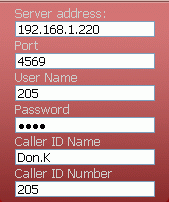 |
